Hyderabad’s #1 Choice for Workday Training in Hyderabad {2025}
Workday Advanced Reporting Training in Hyderabad
Topic Overview
Using Gender Filters in Workday Advanced Reporting
Let’s dive deep into Workday Advanced Reporting and see how gender-based filtering works.
When accessing the system, all gender values for our tenant will be listed here; this is a test environment with various data entries available.
Retrieving all employees whose gender matches any selection is simple when using gender values to filter a report.
In Workday Advanced Reporting Training in Hyderabad, users learn how to narrow down large datasets instead of showing all 7,000 rows.
Refining Results by Hire Date in Workday Advanced Reporting
Let’s further refine our report, specifically by seeing only employees hired in 2024.
Navigating to filters, adding an appropriate condition, and setting the hiring date range from January 1, 2024, to December 31, 2024, are essential steps in this process.
Workday Advanced Reporting now displays only employees hired during that specific hiring timeframe, while before it contained around 1,000 records; now only 212 meet this criterion.
Building Reports with Inclusive OR Filters in Workday Advanced Reporting
What if it requires different filtering conditions?
Assume employees hired in 2024 were either male, female, or of indeterminate gender.
In this scenario, the filter could include those employees hired before 2025 who fall outside these categories.
Using an ‘or’ condition in Workday Advanced Reporting to capture employees by gender or hiring year is emphasised during Workday Advanced Reporting Training in Hyderabad.
As of now, 3,829 employees across various hiring periods are reflected in these results reports.
Dynamic Date Filtering in Workday Advanced Reporting
Static date ranges can be helpful, but when searching for employees hired between 2022 and the date you run the report, Workday Advanced Reporting offers a dynamic selection of comparison types.
Instead of setting an exact date for each report run, choose “value from another field” and pick ‘today”-an automatically generated date field that allows the system to create dates automatically.
Now, when running reports with data relevant to that specific date, they retrieve results accordingly.
Prompting for Dates in Workday Advanced Reporting
Flexibility is of utmost importance, and end users must have the freedom to set their date range filters.
Workday Advanced Reporting Training in Hyderabad highlights how to use the ‘prompt the user for value’ comparison type to enhance report flexibility.
This ensures that, instead of rigid filters, users may enter their starting and ending dates into Workday Advanced Reporting reports.
If repeating an identical field multiple times, select non-unique values to ensure correct data comparisons.
Avoiding Common Prompt Pitfalls in Workday Advanced Reporting
Working with Workday Advanced Reporting requires an understanding of how prompts function to gather accurate information.
Failing to configure them appropriately could result in only one date prompt being displayed, preventing you from refining the report as expected.
To accomplish this task, ensure the values in your comparison filters are non-unique; regardless of the specific values you select, as long as they differ from each other.
Navigating to filters allows for this purpose; define one prompt as a starting date and another as an ending date.
The feature of prompting twice to guarantee accurate filtering is a key topic in Workday Advanced Reporting Training in Hyderabad.
Similarly, when prompting multiple times the same field (e.g., gender selection), unique identifiers aren’t needed if the question is asked numerous times.
Use either your default prompt (such as starting prompt or other variations without worrying about uniqueness, as gender is separate from hire date.
Workday Advanced Reporting enables users to select their preferred gender when prompted.
Select “Male”, enter any desired date range from January 1, 2023, to May 30, 2023, and press Submit so the report filters correctly according to those values.
Once the report runs, you’ll see 130 rows that contain male employees hired within your chosen timeframe and who identify as male.
Workday Advanced Reporting Training in Hyderabad highlights how displaying selections at the top helps users quickly verify accuracy.
How to Use Substring Functions in Workday Advanced Reporting
Workday Advanced Reporting’s calculated fields offer the ability to manipulate and extract precise data points with greater ease, much like Excel formulas, but tailored specifically for Workday’s robust database structure.
Let’s use an example: suppose we need to extract only the last four digits of an employee’s Social Security Number for privacy reasons.
Substring functions in Workday Advanced Reporting streamline processes, a feature highlighted in Workday Advanced Reporting Training in Hyderabad.
Applying Substring Functions in Workday Advanced Reporting
To extract the last four digits of an SSN, we first create a calculated field using Workday Advanced Reporting’s substring functionality, which allows us to extract specific parts of text fields.
By specifying the beginning position and length of our substring, we ensure our report displays only necessary data without exposing sensitive information.
Securing Data Visibility through Workday Advanced Reporting
Workday Advanced Reporting enables us to safeguard data security by replacing certain digits of an SSN with predefined text constants for compliance, while protecting critical reporting details.
Once we apply this function to our report, its output will display values such as ‘XXX-XX-1234,’ providing clarity while still offering security.
Grouping Employees by Location in Workday Advanced Reporting
Workday Advanced Reporting allows us to group workers according to specific criteria, such as location.
Say we want an overview of all employees working in London, including their total salaries and worker counts — grouping comes into play here.
Viewing total salaries per location to inform business decisions with accurate data is a key skill developed in Workday Advanced Reporting Training in Hyderabad.
Configuring Salary Calculations in Workday Advanced Reporting
Summarising salaries by location is one of the key features covered in the Workday Advanced Reporting Training in Hyderabad.
This enables us to display aggregated salary figures, providing an overall view of payroll distribution.
With just a simple setting change, we can specify whether we would like to display sums, averages, or other calculations within our reports.
Enhancing Clarity with Sorting in Workday Advanced Reporting
Sorting is another powerful feature within Workday Advanced Reporting, helping ensure clarity when reporting trends or patterns that emerge through worker data organised geographically.
By setting sorting preferences, we enhance data accessibility and simplify the interpretation of results for stakeholders.
Unlocking Business Insights with Workday Advanced Reporting
Workday Advanced Reporting goes far beyond simple data extraction to offer actionable insights.
From improving SSN visibility and grouping employees to summarising financial data, every feature helps streamline business operations for maximum efficiency.
Workday Advanced Reporting Training in Hyderabad empowers users to harness the platform effectively, providing decision-making tools that drive success.
Mastering Subtotals and Sorting in Workday Advanced Reporting
One key advantage is the ability to refine reports using subtotals and sorting mechanisms.
Similarly, organising employee details through location-based grouping brings clarity to employee details, as well as respective base pay amounts.
Workday Advanced Reporting Training in Hyderabad focuses on sorting as a fundamental feature of the platform.
By grouping employees by location, we can easily examine salary distributions.
For instance, Columbus employs two people, so Workday Advanced Reporting helps display both subtotals and counts smoothly.
Workday Advanced Reporting’s highlight-by-grouping functionality is another powerful feature, creating an organised and digestible summary report of data.
For instance, Kolkata only employs one employee; by activating grand totals, we make its total base pay immediately visible.
For an employee-owned firm, this could mean instant visibility of total base pay.
Advanced Grouping in Workday Advanced Reporting
Workday Advanced Reporting enables greater refinements with sub-level groupings of employees based on supervisory organisation or geographic distribution, providing a more granular breakdown of workforce distribution.
By taking advantage of Workday Advanced Reporting’s sorting features, you can add more criteria for grouping reports further and tailor them specifically to supervisory organisations or departments.
Workday Advanced Reporting Training in Hyderabad focuses on ensuring smooth categorisation within the platform.
Workday Advanced Reporting offers additional functionality with its custom labels feature, making group names more meaningful and easier to interpret in reports.
Empowering Users with Visual Workday Advanced Reporting
Workday Advanced Reporting goes beyond tabular reports by offering Discovery boards as an intuitive data visualisation option.
Drag-and-drop to quickly generate visually pleasing data visualisations!
Discovery boards in Workday Advanced Reporting provide HR administrators, engineers, and compensation partners an efficient means to quickly create reports without needing extensive technical knowledge.
One of the highlights of Workday Advanced Reporting Training in Hyderabad is learning how to create dynamic sheets with multiple visualisations.
Each sheet serves as a collection of reports, providing an organised approach to data presentation.
Streamlined Data Selection in Workday Advanced Reporting
Selecting an ideal data source is key in Workday Advanced Reporting. Users have many options available to filter, refine, and customise reports according to their individual needs.
Workday Advanced Reporting provides data sources with predefined filters and prompts, enabling users to customise reports easily.
Additionally, users can select values directly for pinpoint accuracy in their insights.
Efficient data field categorisation for easy selection is a vital part of the Workday Advanced Reporting Training in Hyderabad.
From contact lists to employment details, Workday Advanced Reporting facilitates structured visualisation of data.
Building Visualisations with Purpose in Workday Advanced Reporting
Workday Advanced Reporting is an indispensable tool, helping us craft detailed visualisations from various data sources.
When choosing a visualisation type, Workday Advanced Reporting enables drop zones that ensure only relevant information appears in our final reports.
Exploring Visualisation Types in Workday Advanced Reporting
Workday Advanced Reporting offers multiple visualisation types.
Table-based reports fall under advanced reporting, while matrix reports encompass numerous visualisation types, including pivot tables and donor charts, to provide more granular insights into various data points.
These reports can all be easily structured within Workday Advanced Reporting to deliver maximum insight, as demonstrated in Workday Advanced Reporting Training in Hyderabad.
Best Practices for Exporting Filtered Workday Advanced Reporting
After creating a visualisation in Workday Advanced Reporting, users can export it as a report using any number of filtering and formatting tools available.
This ensures that all chosen parameters and filters remain active, providing comprehensive results within Workday Advanced Reporting.
Mastering Filters in Workday Advanced Reporting
Mastering the use of filters is a vital part of Workday Advanced Reporting Training in Hyderabad.
Users can add filters either globally or for specific visualisations to ensure data is refined effectively.
Workday Advanced Reporting also facilitates conversion from sheet-level filters into base filters for further customisation options.
Interactive Report Building in Workday Advanced Reporting
Modifying visualisations dynamically is one of the core capabilities taught in Workday Advanced Reporting Training in Hyderabad.
Simply by dragging and dropping attributes within available drop zones.
They ensure only valid fields are selected for an uninterrupted reporting experience within Workday Advanced Reporting.
Summarising Workforce Data with Workday Advanced Reporting
Workday Advanced Reporting’s unique summarisation feature for numerical attributes provides valuable insights.
Summarising fields like age and company enhances reporting capabilities, making Workday Advanced Reporting Training in Hyderabad a potent tool.

Vishwak
I write because the fight to learn is just as crucial as the knowledge acquired; every click, every mistake, every little success.