Hyderabad’s #1 Choice for Workday Training in Hyderabad {2025}
Workday Prism Analytics Tutorial
Topic Overview
Create a Base Data Set using Workday Prism Analytics
External data should be brought in and modified so it will easily integrate with other datasets in Workday Prism Analytics.
Initializing data collection involves creating a base dataset using custom reports. Selecting an appropriate type is of crucial importance to success in this step.
Workday Prism Analytics Tutorial in Hyderabad requires its dataset to come from an advanced report; other report types cannot be used as their bases for analytics analysis, thus helping avoid workflow issues and unneeded tasks.
Advanced Reporting Prerequisites through Workday Prism Analytics
If using reports as data sources in Workday Prism Analytics, they must first be converted to an RAAS (Report-as-a-Service).
This conversion ensures the report can function like a web service and allow seamless integration.
Otherwise, it won’t function correctly and would stop functioning altogether.
Workday automatically assigns an XML ALIS, but to ensure optimal functionality it should remain unique.
Any modifications later made require updating base datasets or integrations accordingly – an essential aspect to making Workday Prism Analytics Tutorial in Hyderabad truly efficient.
Enabling Workday Prism Analytics for Analytics and Restrictions
Enabling reports for Workday Prism Analytics Tutorial in Hyderabad is an essential step. The system does not support fields from related business objects that have one-to-many relationships to the primary business object; this ensures data consistency while helping prevent errors from surfacing.
Example: Workers often have multiple addresses. By including multi-instance fields directly into a primary business object, this could present issues and lead to mistakes within Workday Prism Analytics.
Therefore, be selective of which fields you include so as to maintain an error-free setup of Workday Prism Analytics.
Handling Currency Fields in Workday Prism Analytics
One aspect of Workday Prism Analytics that users have learned how to utilize is managing currency fields.
Any time currency-related fields are added to a report, the ‘Show Currency Column” checkbox must be selected.
If this step is skipped, Prism may fail to recognize the correct currency value and generate an error stating that Prism supports your report but that one or more currency fields is missing in it.
Workday Prism Analytics must differentiate between numeric values and currency values to accurately process your data, but to do this it requires an associated currency code – without its Prism cannot do this correctly.
Therefore, including currency codes alongside currency fields is vital in producing effective reports.
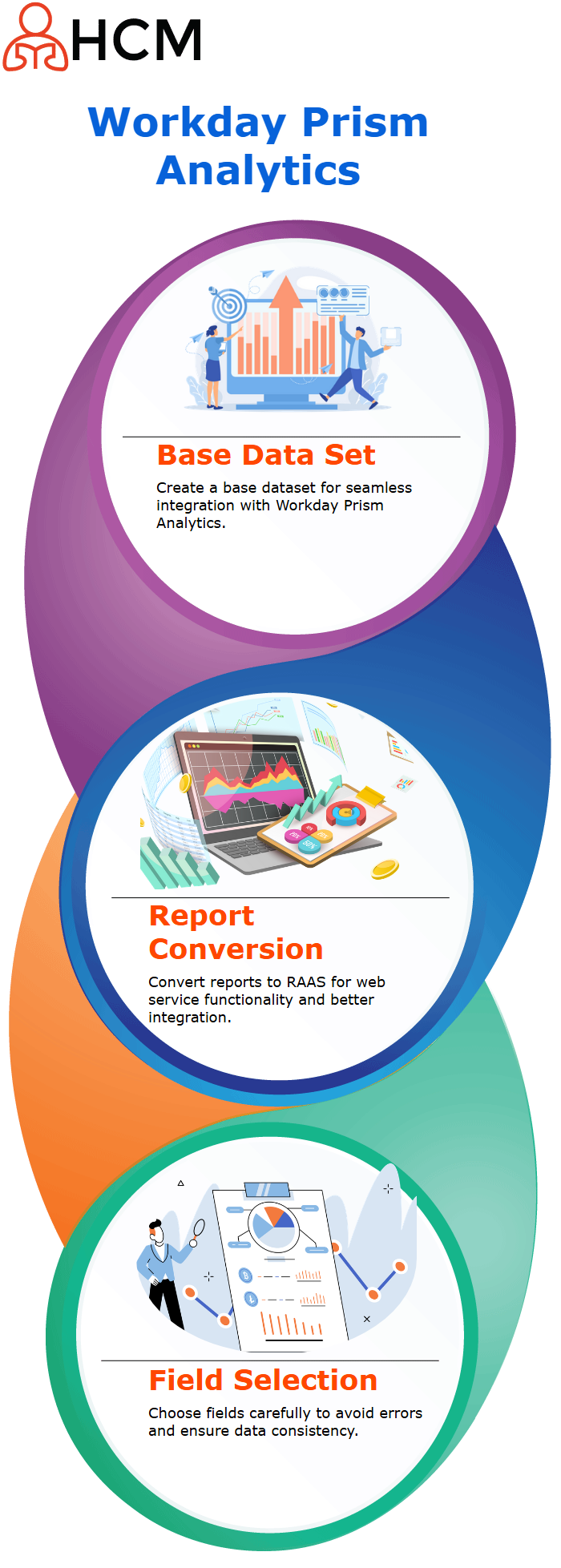
Practical Tips for Utilizing Workday Prism Analytics
A key tip when working with Workday Prism Analytics: never make changes to column headings or overwrite XML Alias Values in custom report definition once your dataset has been created, since any modifications at this stage could cause it to either fail to identify all columns correctly and cause inefficiencies.
Workday Prism Analytics operates under certain criteria that must be observed while using it – from managing relationships between business objects or currency fields correctly – keeping in mind these requirements will make the experience smoother in Workday Prism Analytics Tutorial in Hyderabad and more productive than before.
Workday Prism Analytics Assemble Base Data Sets
Let’s jump right in with creating base data sets using custom reports as our source. First, navigate to your tenant data catalog; create new base data set using that option before moving onto creating custom report bases data sets.
At Workday Prism Analytics, only reports compatible with Workday Prism Analytics Tutorial in Hyderabad are offered when selecting custom reports, meeting certain criteria that make them compatible.
An example would include one report selected that imports company structure as its data source.
As this report did not contain selection criteria, running it produced results without additional prompts or conditions being added in by Workday Prism Analytics.
They also take environmental considerations into account when working with base data sets.
Ensure data integrations operate only within their designated environments – production or sandbox.
By setting specific restrictions, accidental data imports between environments can be avoided.
For instance, live integrations would prevent live production data from entering non-production systems through this safeguard.
Workday Prism Analytics Provides Additional Safety Measures
For data management, Workday Prism Analytics features extensive safeguards. When running a base data set integration process, Workday aligns its environment settings to the restrictions that have been set forth by the user.
Workday Prism Analytics safeguards against data being imported inadvertently into unsuitable environments by employing environment restrictions for integrations that run only within acceptable settings.
Example: when an integration is live, specifying production as the only environment restricts data import into other environments.
On the other hand, during implementation, data sets can be restricted to only testing or sandbox environments to maintain control over their flow.
Integration and scheduling integrations are another powerful feature of Workday Prism Analytics.
Once a data set is generated with custom reports or an SFTP, Workday Prism Analytics Tutorial in Hyderabad automatically creates an integration for that set.
It can be run immediately or scheduled for later daily or weekly reminders can be set as needed.
Workday Prism Analytics automates and simplifies data management through custom reports that fetch the latest data and import it automatically into data sets. It is efficient and hands-off; a truly streamlined solution.
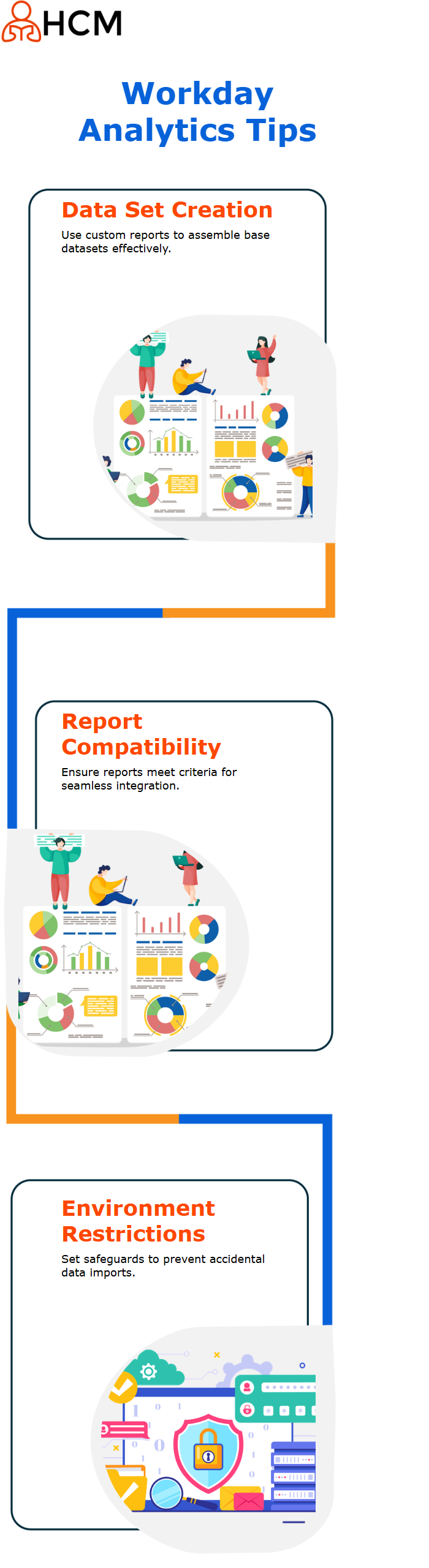
Workday Prism Analytics Data Set Modes
Let’s delve deeper into Workday Prism Analytics and examine its Data Set Modes’ effects on integration processes.
Beginning with Base Data Set or BDS which represents your company structure inside Workday Prism Analytics environment.
Schedule an integration immediately or set it for daily, weekly or recurring runs – even an immediate run can be repeated later to import updated data into Workday Prism Analytics data sets.
At its heart lies one crucial question for Workday Prism Analytics data sets: How is new information imported into it? Will it replace or append the existing information? These two modes, Replace and Append, define how data gets integrated.
Replace Mode in Workday Prism Analytics
Workday Prism Analytics’ Replace mode allows the data set to be cleared of existing records before replacing them with data imported from custom reports.
Your data set will always contain the most up-to-date information; however, all previous data is permanently erased. When running an integration for the first time, data from custom reports imported into Workday Prism Analytics BDS may be imported directly.
If your initial data included two companies Company One and Company Two then later imported new information containing three more Companies Three, Four and Five, the Replace mode will delete any duplicate records before overwriting it with newer ones that only contain Company Three, Company Four and Five.
Your final dataset now only comprises these companies.
This feature is essential for professionals undergoing Workday Prism Analytics Tutorial in Hyderabad.
Workday Prism Analytics Data Update Modes
Understanding Workday Prism Analytics Data Update Modes Knowing when and why to employ different data update modes is of vital importance when using Workday Prism Analytics.
Append mode, for instance, provides the ideal means of maintaining trending data over time – for instance when comparing June, July and August data it allows historical records to remain intact without hassle.
However, when trending data is not the primary focus, replace mode is usually best; append mode should only be considered when historical information must be preserved for analysis purposes.
Workday Prism Analytics recommends this mode as it simplifies workflow without impacting current dataset.
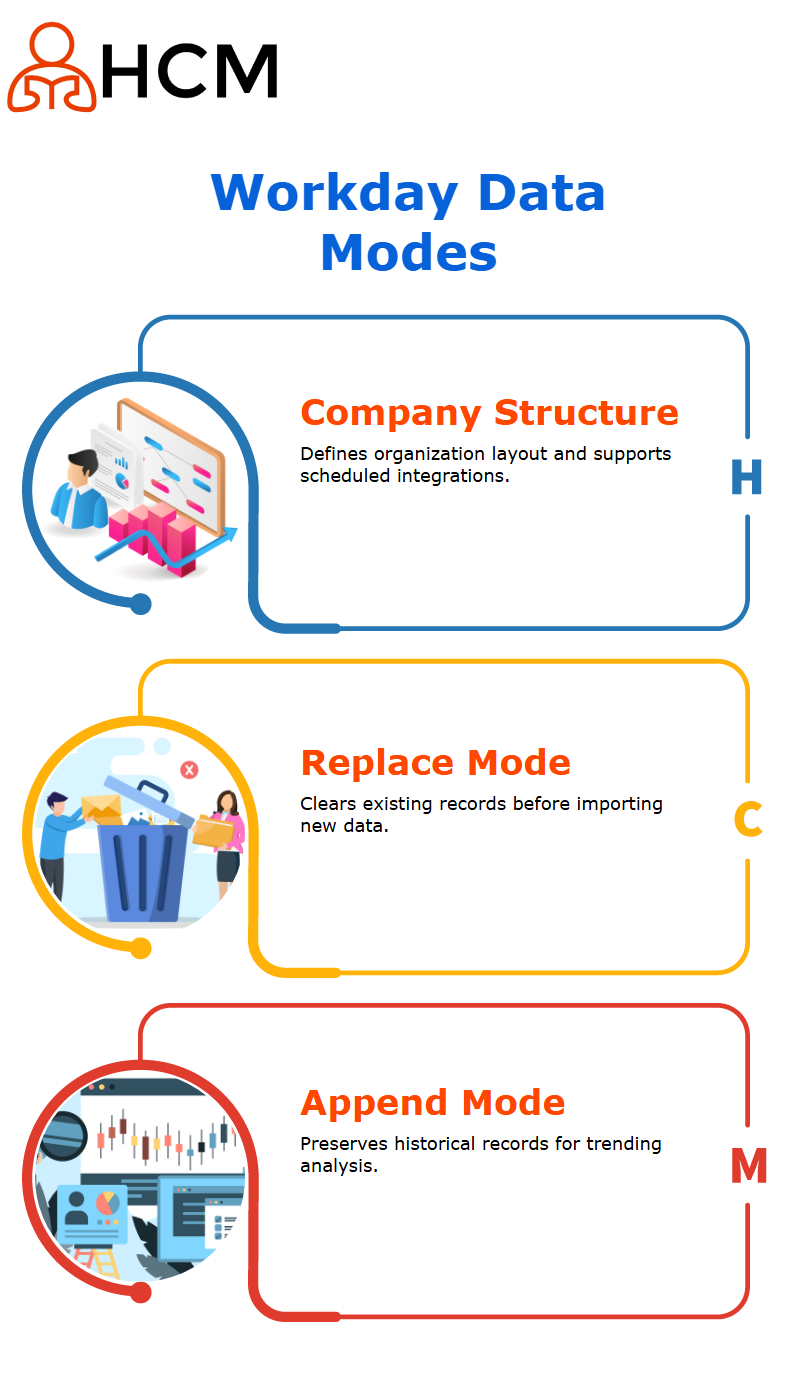
How Workday Prism Analytics Manages Data Sets?
How Workday Prism Analytics Manages Data Sets One amazing aspect of Workday Prism Analytics that immediately stands out when creating data sets is its lack of predetermined schema definition requirements; unlike traditional databases where table schemas must be predetermined beforehand, Workday Prism Analytics generates its schema automatically as data import takes place – saving considerable amounts of time while making the process seamless overall.
After creating a dataset, one helpful hint would be not changing any XML override aliases; doing so requires editing your dataset again Workday Prism Analytics Tutorial in Hyderabad is all about simplicity! So, keep things as straightforward as possible to ensure an enjoyable user experience.
Field Overview in Workday Prism Analytics
Let’s briefly go over what fields Workday Prism Analytics automatically adds to your dataset, aside from custom report fields like company name, sector and parent company name; in addition, it also adds WPL fields (Word Process Language Fields).
Load ID and Load Timestamp allow for precise tracking of data imports.
No matter if it involves company sectors or parent organizations, Workday Prism Analytics Tutorial in Hyderabad ensures your dataset is structured perfectly in order to facilitate seamless processing and logic applications.
WPL fields enhance your data management experience through automated inclusion. When first used, Workday Prism Analytics’ schema automation becomes clear.
It truly transforms business management. As opposed to traditional databases that require predefined schemas for data import, Workday Prism Analytics auto-generates everything needed as data is imported into it.
Schema Automation in Workday Prism Analytics
Automating schema management not only saves time but also eliminates common errors associated with its maintenance – an additional reason Workday Prism Analytics makes such an efficient solution for handling large datasets. Workday Prism Analytics Integration Modes.
Integration modes such as replace and append are key when working with Workday Prism Analytics; they ensure data is managed effectively.
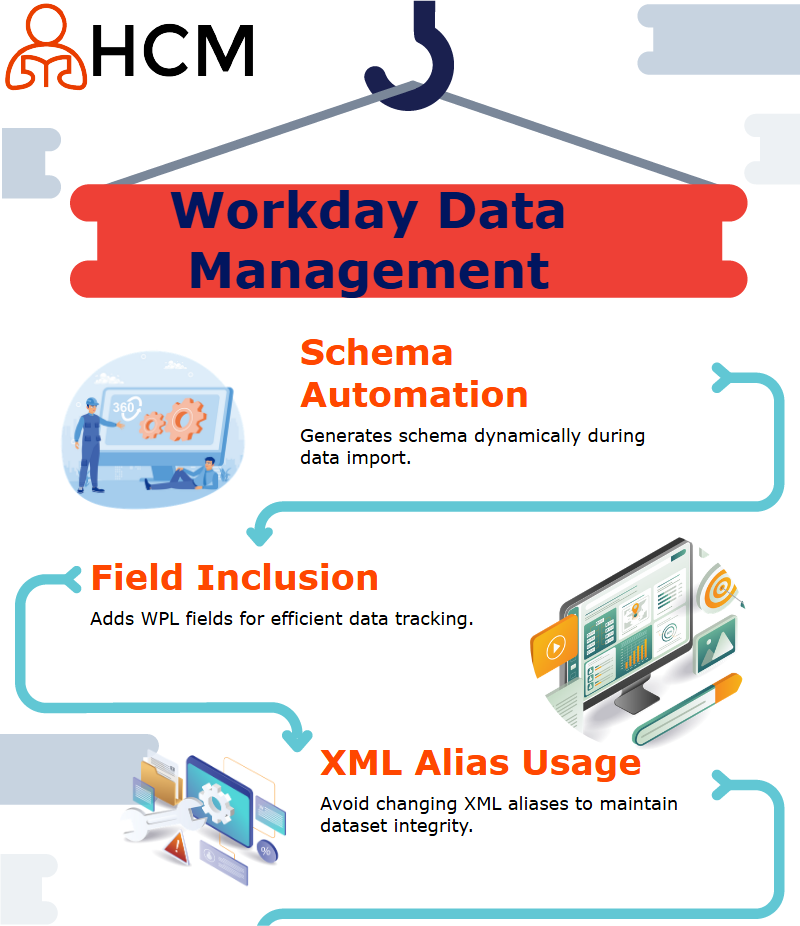
Workday Prism Analytics Integration Modes
Each row loaded in “replace” mode features its own load ID and timestamp to indicate their source from one run; this ensures consistency as previous data gets replaced with new rows from that run.
Load ID also plays an essential part when uploading new rows with unique IDs and timestamps that add fresh rows onto existing data while keeping its existing structure unaffected.
Reloads in “replace” mode can be extremely interesting: each new set of rows receive a fresh load ID and timestamp to represent an entirely separate integration run, as opposed to “append” mode where system simply stacks new information without altering existing rows.
At first glance, Workday Prism Analytics’ refresh feature may seem unfamiliar and counter-intuitive – clicking refresh doesn’t change load timestamps but instead provides users with updates about integration progress – this feature proves invaluable when loading millions of rows without having to rerun an integration process.
Workday Prism Analytics makes creating datasets simple yet efficient. Each dataset begins without tags assigned, yet their flexible tagging system enables easy creation and assignment of new tags allowing your datasets to meet specific requirements with precision.
Workday Prism Analytics automatically attaches pipelines to base datasets, streamlining the process.
Each primary pipeline is named for its dataset and features an automatic “parse stage.” This automation simplifies what might otherwise be an onerous task.
Navigating the data catalog and filtering tagged datasets becomes seamless. Workday Prism Analytics Tutorial in Hyderabad makes creating base datasets from custom reports incredibly straightforward: just copy-paste their name into Workday Prism and define prompt values!
Setting up a dataset using the “supervised restructure” report requires assigning an alignment value at run time; further customization options allow this experience to meet individual requirements.
Workday Prism Analytics' Data Management Features
Workday Prism Analytics boasts comprehensive data management features. One such capability is its “integration mode replace,” where all existing data gets overwritten while each dataset retains its creation time and user details even as its contents change; datasets may be edited effortlessly while exploring their workspace is made easy by design.
Workday Prism Analytics automatically assigns every base dataset a primary pipeline with a “parse stage”.
This integration streamlines the process and ensures smooth functionality; filtering datasets using custom tags adds yet another level of efficiency.
Prompts in custom reports can be one of the most exciting elements of Workday Prism Analytics.
When building the “supervised restructure” dataset, specific runtime values were assigned in order to enhance its functionality – the system ensured each dataset met user requirements perfectly.
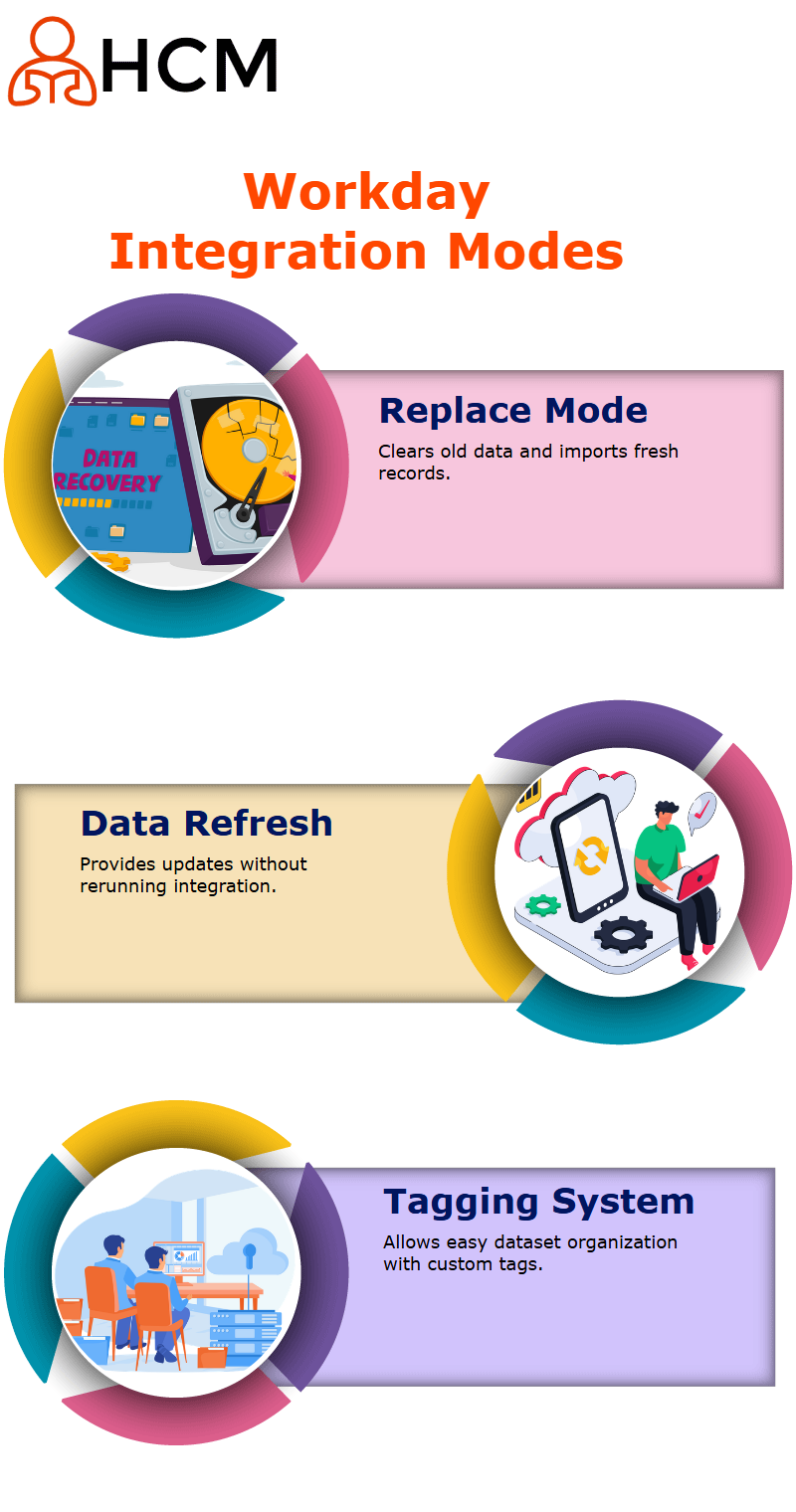
Workday Prism Analytics Integration Modes
System settings automatically record when dataset execution takes place; for organizations, Global Model Services are selected as their provider of choice.
This report includes prompt criteria with predefined values that require definition.
Users have the ability to specify restricted environments, run the dataset immediately or set a run frequency – for now the ‘run now’ option has been selected, while its base dataset was named ‘Base Dataset 02″.
Creating Datasets with Workday Prism Analytics
Workday Prism Analytics was used to import supervised read structure data from Workday 12 running in place mode, initially without any existing records; after refreshing this action imported all fields including load ID and load types path.
Each integration run has a specific load ID and timestamp; for instance, this run’s is E49221, while previous dataset had EA211.
When editing was performed on either dataset, Workday Prism Analytics automatically added both primary pipeline and stage named ‘part stage”.
Base Dataset Integration in Workday Prism Analytics
Workday Prism Analytics was used to create multiple base datasets. After refreshing and importing fields, tags such as ‘February 7″, primary pipeline statuses, part stages were applied automatically and combined into three different custom reports to complete this task.
Data was structured into three distinct base datasets and added to Workday Prism Analytics’ data catalog, whereby this tool automatically created pipelines for each dataset.
Pipelines and Stages in Workday Prism Analytics
Workday Prism Analytics organizes every dataset into at least one pipeline that acts as its container for various stages.
Each pipeline comprises at least one stage; typically, the default stage is known as the ‘part stage’, and models the flow and transformation of data through its entirety. Workday Prism Analytics Tutorial in Hyderabad ensures seamless data transformation at every point throughout its course of processing.
Workday Prism Analytics Pipeline Stages
Within Workday Prism Analytics, data transformation is an integral aspect of managing datasets. Every action including preparation, blending, cleansing and modification takes place within defined stages in a pipeline.
These steps serve as distinct points in the process, each performing one specific transformation on your data. As your information progresses through each stage, its transformation and preparation take place significantly.
Workday Prism Analytics allows users to build base datasets by building one or multiple pipelines with various stages.
Your dataset’s mainstay lies within its pipeline structure. For instance, its foundation might consist of stages labeled stage one through four that all form part of its central planar framework.
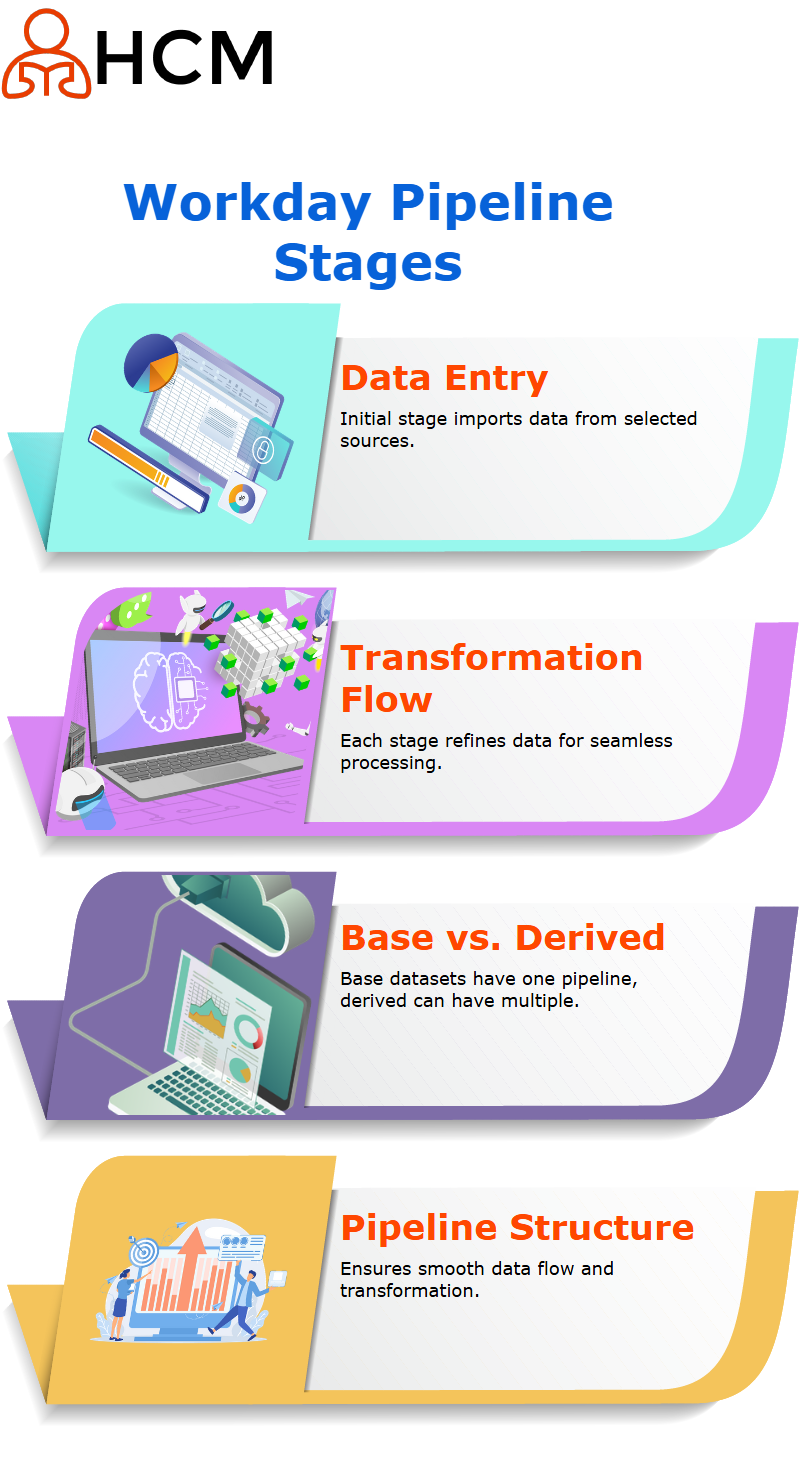
Role of Stages in Workday Prism Analytics
Roles and Responsibilities in Workday Prism Analytics Each stage in Workday Prism Analytics plays its own important part in data transformation. The initial step always provides data entry from sources, providing your dataset a point of entry.
If your data source is a custom report, for instance, then the initial stage of your pipeline imports directly from this document into your dataset.
At each subsequent stage, data transformation continues in its natural manner – for instance, output from one stage becomes input for another one and so forth throughout the pipeline.
Datasets with only one stage typically import data and export its final output, thus completing their pipeline.
Base Datasets and Derived Datasets in Workday Prism Analytics
A base dataset in Workday Prism Analytics can only have one pipeline (primary pipeline).
Based on this principle, editing a base dataset does not support additional pipelines whereas editing derived datasets provides more freedom and versatility.
These datasets include at least the primary pipeline as part of their default configuration; additional pipelines may further augment its transformation capabilities. No matter whether a dataset is base or derived, every dataset includes at least one pipeline.
Workday Prism Analytics’ pipeline serves as its core structure, facilitating seamless data flow and transformation within Workday Prism Analytics.
Data Flow and Transformation Logic in Workday Prism Analytics
For maximum efficiency and convenience, data travels along its pipeline in Workday Prism Analytics easily but swiftly.
At its heart, any pipeline process involves gathering data directly from its source for importation into its dataset. Subsequent stages use output of previous stages as input into their processes for efficient data transformation.
Pipelines produce their output at their final step. If multiple pipelines exist within an individual dataset, each follows this structured approach in order to facilitate effective data transformation across Workday Prism Analytics.
Workday Prism Analytics Pipelines
Workday Prism Analytics Pipelines Let’s delve into Workday Prism Analytics pipelines. A pipeline can be thought of as an evolving set of stages where data transformation occurs – data is imported, processed by one or more sources, and exported back as transformed data – something Workday Prism Analytics excels at doing seamlessly and effortlessly.
Workday Prism Analytics always creates the primary pipeline first when processing base data sets.
This pipeline processes and transforms data, producing an output from all available data sets. Each step in this pipeline contributes to this overall transformation – an essential factor of this process.
But when talking about derived data sets, things become even more exciting. Workday Prism Analytics allows users to build additional pipelines containing different stages and outputs – further enriching your analysis experience.
Workday Prism Analytics makes managing these complex datasets simple – whether that means processing results quickly from multiple pipeline stages, or handling complex outputs like stages and outputs within each of its pipeline stages.
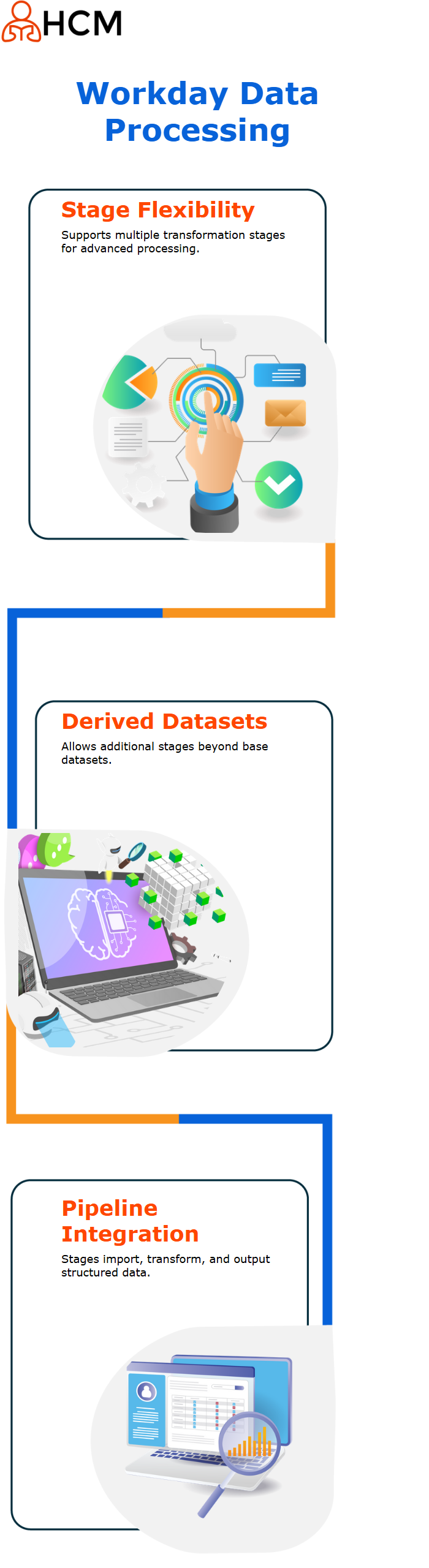
Stages and Outputs in Workday Prism Analytics
With Stages and Outputs within Workday Prism Analytics you are empowered to handle them without issues.
Workday Prism Analytics allows for flexibility when working with derived data sets; you can add multiple stages allowing advanced transformations and processing for your data. A data base only permits three transformation stages.
With Workday Prism Analytics Tutorial in Hyderabad you’re not limited to these options – each stage allows advanced transformations or processing that enhance your results.
Every stage in a pipeline plays an integral part, from importing data and performing transforms on it, through processing to outputting transformed information.
Workday Prism Analytics ensures the end results of each pipeline meet with your data transformation requirements and enable you to streamline workflows while extracting meaningful insights.

Vishwak
I write because the fight to learn is just as crucial as the knowledge acquired; every click, every mistake, every little success.